𐑖𐑱𐑝𐑾𐑯
Shavian
𐑩𐑯 𐑷𐑤𐑑𐑻𐑯𐑩𐑑𐑦𐑝 𐑨𐑤𐑓𐑩𐑚𐑧𐑑 𐑓 𐑦𐑙𐑜𐑤𐑦𐑖
an alternative alphabet for English
𐑒𐑰𐑚𐑹𐑛𐑟
𐑓 𐑞 ·𐑖𐑷 JAFL 𐑤𐑱𐑬𐑑 𐑓 MacOS 𐑒𐑤𐑦𐑒 𐑣𐑽.
Shavian.info 𐑣𐑨𐑟 𐑛𐑦𐑝𐑧𐑤𐑩𐑐𐑑 𐑩 Keyman 𐑐𐑨𐑒𐑦𐑡 𐑝 𐑒𐑰𐑚𐑹𐑛𐑟 𐑑 𐑩𐑤𐑬 𐑑𐑲𐑐𐑦𐑙 𐑦𐑯 𐑞 𐑖𐑱𐑝𐑾𐑯 𐑨𐑤𐑓𐑩𐑚𐑧𐑑 𐑪𐑯 ·𐑢𐑦𐑯𐑛𐑴𐑟, ·𐑥𐑨𐑒 𐑪.𐑕., ·𐑤𐑦𐑯𐑩𐑒𐑕, ·𐑲𐑴𐑧𐑕, 𐑯 ·𐑨𐑯𐑛𐑮𐑶𐑛. 𐑑 𐑿𐑟 𐑞 𐑒𐑰𐑚𐑹𐑛𐑟:
-
𐑛𐑬𐑯𐑤𐑴𐑛 𐑯 𐑦𐑯𐑕𐑑𐑷𐑤 𐑞 ·𐑒𐑰𐑥𐑨𐑯 𐑨𐑐 𐑓 𐑘𐑹 𐑪.𐑕. (𐑳𐑯𐑛𐑼 𐑞 ‹Products› 𐑑𐑨𐑚).
-
𐑿𐑟𐑦𐑙 𐑞 ·𐑒𐑰𐑥𐑨𐑯 𐑨𐑐, 𐑨𐑛 𐑞 𐑒𐑰𐑚𐑹𐑛 𐑓 𐑞 𐑤𐑨𐑙𐑜𐑢𐑦𐑡 ‹English (Shavian)› 𐑒𐑷𐑤𐑛 ‹Shaw Imperial› 𐑹 ‹Shaw QWERTY›.
-
𐑿 𐑒𐑨𐑯 𐑷𐑤𐑕𐑴 𐑨𐑒𐑕𐑧𐑕 𐑐𐑮𐑦𐑛𐑦𐑒𐑑𐑦𐑝 𐑑𐑧𐑒𐑕𐑑 𐑪𐑯 𐑑𐑨𐑚𐑤𐑩𐑑 𐑯 𐑕𐑥𐑸𐑑𐑓𐑴𐑯—𐑿𐑟𐑦𐑙 𐑞 ·𐑒𐑰𐑥𐑨𐑯 𐑨𐑐 𐑛𐑬𐑯𐑤𐑴𐑛 𐑞 𐑛𐑦𐑒𐑖𐑩𐑯𐑼𐑦 𐑓 ‹English (Shavian)› 𐑒𐑷𐑤𐑛 ‹Shaw ReadLex›. 𐑞𐑦𐑕 𐑛𐑦𐑒𐑖𐑩𐑯𐑼𐑦 𐑦𐑟 𐑛𐑦𐑮𐑲𐑝𐑛 𐑓𐑮𐑪𐑥 𐑞 ·𐑒𐑦𐑙𐑟𐑤𐑦 𐑮𐑰𐑛 𐑤𐑧𐑒𐑕𐑦𐑒𐑪𐑯.
𐑓 𐑑𐑧𐑒𐑯𐑦𐑒𐑩𐑤 𐑩𐑕𐑦𐑕𐑑𐑩𐑯𐑕 𐑪𐑯 𐑣𐑬 𐑮 𐑦𐑯𐑕𐑑𐑷𐑤 𐑞 𐑨𐑐 𐑯 𐑨𐑛 𐑩 𐑒𐑰𐑚𐑹𐑛 𐑓 𐑘𐑹 𐑪.𐑕., 𐑐𐑤𐑰𐑟 𐑕𐑰 ·𐑒𐑰𐑥𐑨𐑯𐑣𐑧𐑤𐑐.
·𐑖𐑷 𐑦𐑥𐑐𐑽𐑾𐑤
𐑛𐑧𐑕𐑒𐑑𐑪𐑐 𐑯 𐑪𐑯𐑕𐑒𐑮𐑰𐑯 𐑤𐑱𐑬𐑑𐑕
𐑞 𐑛𐑧𐑕𐑒𐑑𐑪𐑐 𐑯 𐑪𐑯𐑕𐑒𐑮𐑰𐑯 𐑤𐑱𐑬𐑑𐑕 𐑸 𐑲𐑛𐑧𐑯𐑑𐑦𐑒𐑩𐑤, 𐑯 𐑸 𐑚𐑱𐑕𐑑 𐑪𐑯 𐑞 ·𐑖𐑱𐑝𐑾𐑯 𐑦𐑥𐑐𐑽𐑾𐑤 𐑜𐑫𐑛 𐑒𐑩𐑥𐑐𐑨𐑯𐑘𐑩𐑯 𐑑𐑲𐑐𐑮𐑲𐑑𐑼 𐑤𐑱𐑬𐑑, 𐑿𐑟𐑛 𐑚𐑲 ·𐑒𐑦𐑙𐑟𐑤𐑦 𐑮𐑰𐑛 𐑦𐑯 𐑞 1960𐑟. ·𐑖𐑷 𐑦𐑥𐑐𐑽𐑾𐑤 𐑦𐑟 𐑯𐑱𐑥𐑛 𐑦𐑯 𐑪𐑯𐑼 𐑝 𐑞 𐑖𐑱𐑝𐑾𐑯 ·𐑦𐑥𐑐𐑽𐑾𐑤 𐑜𐑫𐑛 𐑒𐑩𐑥𐑐𐑨𐑯𐑘𐑩𐑯 𐑑𐑲𐑐𐑮𐑲𐑑𐑼.

𐑞 𐑒𐑪𐑥𐑐𐑬𐑯𐑛 𐑤𐑧𐑑𐑼𐑟 (·𐑸, ·𐑹, ·𐑺, ·𐑻, ·𐑼, ·𐑽, & ·𐑿), 𐑯𐑳𐑥𐑚𐑼𐑟, 𐑯 𐑩 𐑮𐑱𐑯𐑡 𐑝 𐑕𐑦𐑥𐑚𐑩𐑤𐑟, 𐑸 𐑧𐑯𐑑𐑼𐑛 𐑚𐑲 𐑣𐑴𐑤𐑛𐑦𐑙 𐑛𐑬𐑯 SHIFT.
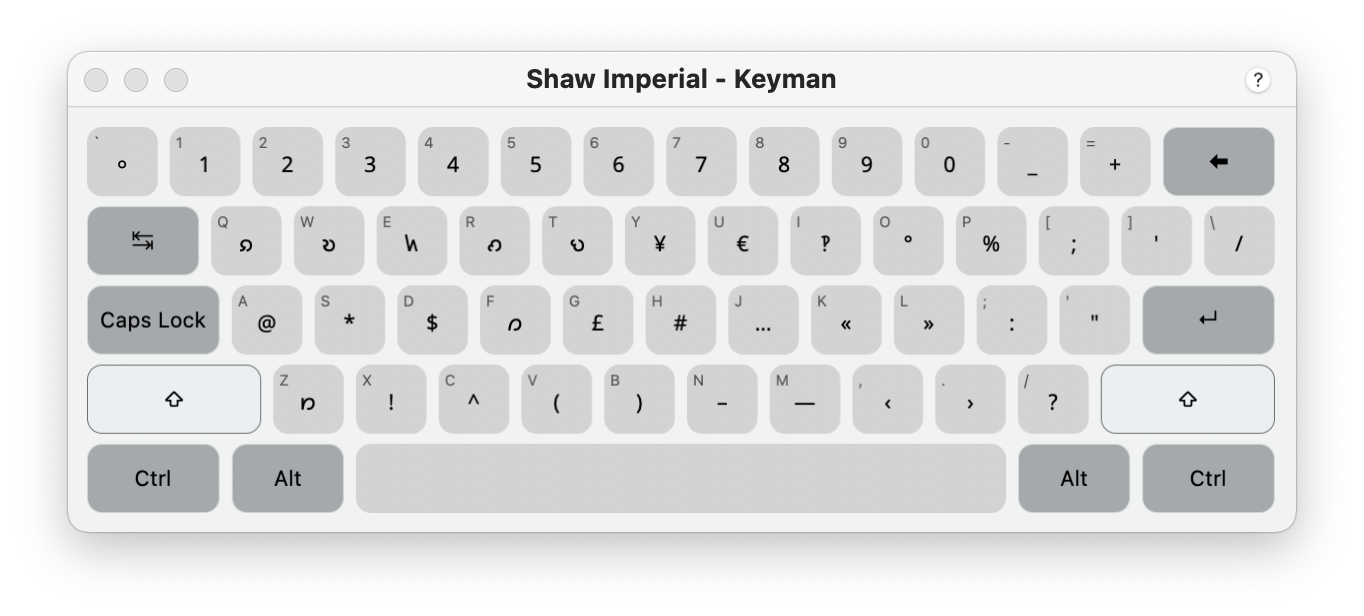
𐑢𐑺 𐑐𐑪𐑕𐑩𐑝𐑩𐑤, 𐑕𐑦𐑥𐑚𐑩𐑤𐑟 𐑣𐑨𐑝 𐑚𐑰𐑯 𐑩𐑕𐑲𐑯𐑛 𐑑 𐑩 𐑒𐑰 𐑢𐑦𐑞 𐑩 𐑣𐑧𐑤𐑐𐑓𐑩𐑤 𐑯𐑦𐑥𐑪𐑯𐑦𐑒:
-
! 𐑦𐑟 𐑩𐑕𐑲𐑯𐑛 𐑑 SHIFT+X (𐑔𐑦𐑙𐑒 eXclamation mark)
-
@ 𐑦𐑟 𐑩𐑕𐑲𐑯𐑛 𐑑 SHIFT+A (𐑔𐑦𐑙𐑒 At)
-
# 𐑦𐑟 𐑩𐑕𐑲𐑯𐑛 𐑑 SHIFT+H (𐑔𐑦𐑙𐑒 Hash)
-
$ 𐑦𐑟 𐑩𐑕𐑲𐑯𐑛 𐑑 SHIFT+D (𐑔𐑦𐑙𐑒 Dollar)
-
% 𐑦𐑟 𐑩𐑕𐑲𐑯𐑛 𐑑 SHIFT+P (𐑔𐑦𐑙𐑒 Percent)
-
^ 𐑦𐑟 𐑩𐑕𐑲𐑯𐑛 𐑑 SHIFT+C (𐑔𐑦𐑙𐑒 Caret)
-
* 𐑦𐑟 𐑩𐑕𐑲𐑯𐑛 𐑑 SHIFT+S (𐑔𐑦𐑙𐑒 Star)
-
‽ 𐑦𐑟 𐑩𐑕𐑲𐑯𐑛 𐑑 SHIFT+I (𐑔𐑦𐑙𐑒 Interrobang)
-
¥ 𐑦𐑟 𐑩𐑕𐑲𐑯𐑛 𐑑 SHIFT+Y (𐑔𐑦𐑙𐑒 Yen)
-
€ 𐑦𐑟 𐑩𐑕𐑲𐑯𐑛 𐑑 SHIFT+U (𐑔𐑦𐑙𐑒 eUro)
-
£ 𐑦𐑟 𐑩𐑕𐑲𐑯𐑛 𐑑 SHIFT+G (𐑔𐑦𐑙𐑒 GBP)
𐑳𐑞𐑼 𐑕𐑦𐑥𐑚𐑩𐑤 𐑩𐑕𐑲𐑯𐑥𐑩𐑯𐑑𐑕 𐑸 𐑚𐑱𐑕𐑑 𐑪𐑯 𐑮𐑦𐑟𐑧𐑥𐑚𐑤𐑩𐑯𐑕 𐑦𐑯 𐑖𐑱𐑐, 𐑒𐑪𐑤𐑴𐑒𐑱𐑖𐑩𐑯 𐑢𐑦𐑞 𐑮𐑦𐑤𐑱𐑑𐑩𐑛 𐑕𐑦𐑥𐑚𐑩𐑤𐑟, 𐑹 𐑸𐑚𐑦𐑑𐑮𐑼𐑦 𐑗𐑶𐑕 𐑢𐑺 𐑞𐑦𐑕 𐑦𐑟 𐑳𐑯𐑩𐑝𐑶𐑛𐑩𐑚𐑩𐑤.
𐑤𐑨𐑑𐑦𐑯 𐑤𐑧𐑑𐑼𐑟, 𐑯 𐑞 𐑕𐑑𐑨𐑯𐑛𐑼𐑛 ⸰𐑿𐑕 𐑦𐑙𐑜𐑤𐑦𐑖 QWERTY 𐑒𐑰𐑚𐑹𐑛, 𐑥𐑱 𐑚𐑰 𐑨𐑒𐑕𐑧𐑕𐑑 𐑚𐑲 𐑐𐑮𐑧𐑕𐑦𐑙 CAPS LOCK, 𐑢𐑦𐑞 𐑒𐑨𐑐𐑦𐑑𐑩𐑤 𐑤𐑧𐑑𐑼𐑟 𐑧𐑯𐑑𐑼𐑛 𐑞 𐑿𐑠𐑵𐑩𐑤 𐑢𐑱 𐑚𐑲 𐑣𐑴𐑤𐑛𐑦𐑙 𐑛𐑬𐑯 SHIFT. 𐑑 𐑮𐑦𐑑𐑻𐑯 𐑑 𐑖𐑱𐑝𐑾𐑯, 𐑕𐑦𐑥𐑐𐑤𐑦 𐑑𐑻𐑯 𐑪𐑓 CAPS LOCK.
𐑓𐑴𐑯 𐑯 𐑑𐑨𐑚𐑤𐑩𐑑 𐑤𐑱𐑬𐑑𐑕
𐑞 𐑤𐑱𐑬𐑑𐑛 𐑓 𐑓𐑴𐑯 𐑯 𐑑𐑨𐑚𐑤𐑩𐑑 𐑸 𐑕𐑩𐑚𐑕𐑑𐑨𐑯𐑖𐑩𐑤𐑦 𐑕𐑦𐑥𐑦𐑤𐑼 𐑑 𐑰𐑗 𐑳𐑞𐑼, 𐑯 𐑸 𐑚𐑱𐑕𐑑 𐑪𐑯 𐑞 𐑛𐑧𐑕𐑒𐑑𐑪𐑐 𐑤𐑱𐑬𐑑 𐑢𐑦𐑞 𐑕𐑳𐑥 𐑑𐑢𐑰𐑒𐑕 𐑑 𐑩𐑝𐑶𐑛 𐑞 𐑒𐑰𐑟 𐑚𐑦𐑒𐑳𐑥𐑦𐑙 𐑑𐑵 𐑕𐑥𐑷𐑤.
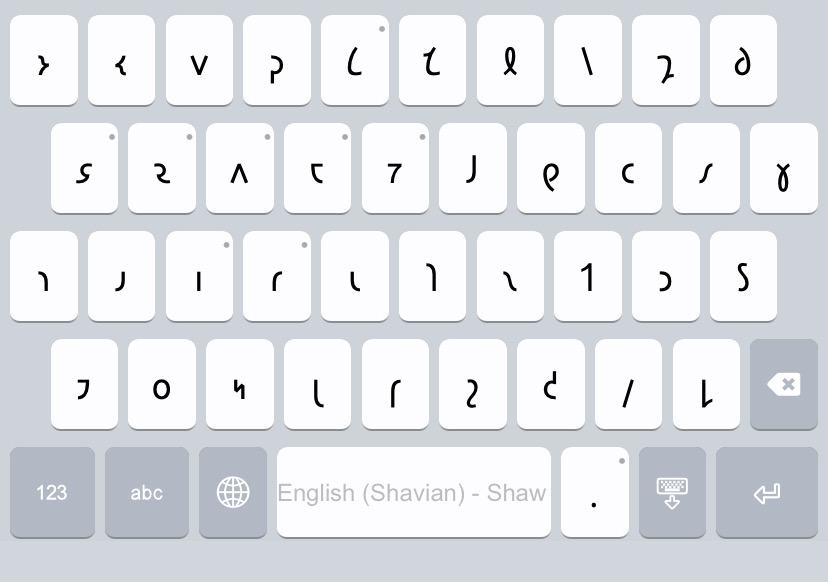
𐑞 𐑒𐑪𐑥𐑐𐑬𐑯𐑛 𐑤𐑧𐑑𐑼𐑟 (𐑯 ·𐑠) 𐑥𐑱 𐑚𐑰 𐑓𐑬𐑯𐑛 𐑚𐑲 𐑣𐑴𐑤𐑛𐑦𐑙 𐑛𐑬𐑯 (𐑤𐑪𐑙 𐑣𐑴𐑤𐑛) 𐑢𐑳𐑯 𐑝 𐑞 𐑒𐑰𐑟 𐑢𐑦𐑞 𐑞 𐑛𐑪𐑑 𐑦𐑯 𐑞 𐑑𐑪𐑐 𐑮𐑲𐑑. 𐑣𐑴𐑤𐑛𐑦𐑙 𐑛𐑬𐑯:
-
·𐑭 𐑢𐑦𐑤 𐑛𐑦𐑕𐑐𐑤𐑱 ·𐑸
-
·𐑷 𐑢𐑦𐑤 𐑛𐑦𐑕𐑐𐑤𐑱 ·𐑹
-
·𐑵 𐑢𐑦𐑤 𐑛𐑦𐑕𐑐𐑤𐑱 ·𐑿
-
·𐑱 𐑢𐑦𐑤 𐑛𐑦𐑕𐑐𐑤𐑱 ·𐑺
-
·𐑳 𐑢𐑦𐑤 𐑛𐑦𐑕𐑐𐑤𐑱 ·𐑻
-
·𐑦 𐑢𐑦𐑤 𐑛𐑦𐑕𐑐𐑤𐑱 ·𐑾 𐑯 ·𐑽
-
·𐑩 𐑢𐑦𐑤 𐑛𐑦𐑕𐑐𐑤𐑱 ·𐑼
-
·𐑖 𐑢𐑦𐑤 𐑛𐑦𐑕𐑐𐑤𐑱 ·𐑠
𐑐𐑮𐑧𐑕𐑦𐑙 𐑞 [123] 𐑒𐑰 𐑢𐑦𐑤 𐑚𐑮𐑦𐑙 𐑳𐑐 𐑞 𐑯𐑳𐑥𐑚𐑼𐑟 𐑯 𐑩 𐑮𐑱𐑯𐑡 𐑝 𐑕𐑦𐑥𐑚𐑩𐑤𐑟, 𐑼𐑱𐑯𐑡𐑛 𐑦𐑯 𐑩 𐑕𐑦𐑥𐑦𐑤𐑼 𐑤𐑱𐑬𐑑 𐑑 𐑞 𐑕𐑑𐑨𐑯𐑛𐑼𐑛 ·𐑲𐑴𐑧𐑕 𐑒𐑰𐑚𐑹𐑛:
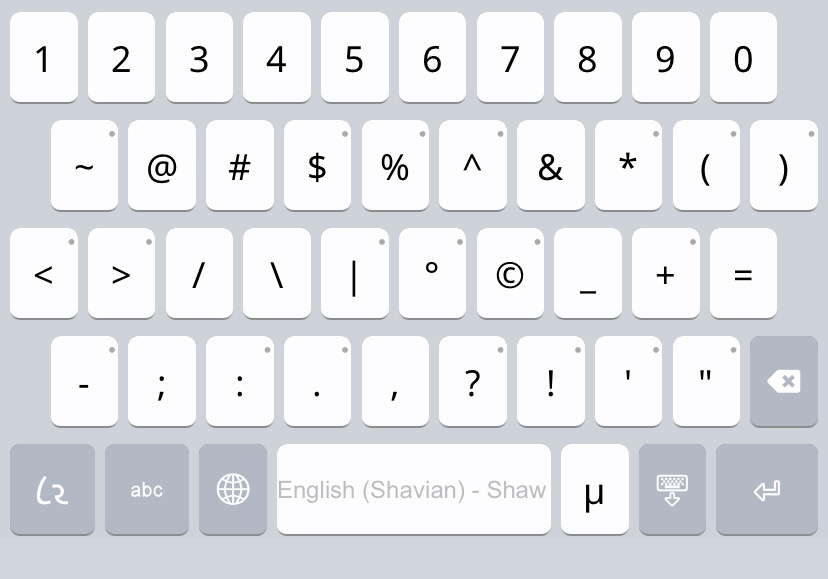
𐑐𐑮𐑧𐑕𐑦𐑙 𐑞 [abc] 𐑒𐑰 𐑢𐑦𐑤 𐑚𐑮𐑦𐑙 𐑳𐑐 𐑞 𐑕𐑑𐑨𐑯𐑛𐑼𐑛 ⸰𐑿𐑕 𐑦𐑙𐑜𐑤𐑦𐑖 QWERTY 𐑤𐑱𐑬𐑑 𐑒𐑰𐑚𐑹𐑛 𐑑 𐑩𐑤𐑬 𐑑𐑲𐑐𐑦𐑙 𐑦𐑯 𐑞 𐑤𐑨𐑑𐑦𐑯 𐑨𐑤𐑓𐑩𐑚𐑧𐑑. 𐑤𐑪𐑙 𐑣𐑴𐑤𐑛 𐑒𐑰𐑟 𐑩𐑤𐑬 𐑞 𐑧𐑯𐑑𐑮𐑦 𐑝 𐑩 𐑕𐑦𐑤𐑧𐑒𐑖𐑩𐑯 𐑝 𐑛𐑲𐑩𐑒𐑮𐑦𐑑𐑦𐑒𐑕, 𐑒𐑪𐑥𐑩𐑯 ·𐑦𐑯𐑑𐑼𐑯𐑨𐑖𐑩𐑯𐑩𐑤 𐑓𐑩𐑯𐑧𐑑𐑦𐑒 𐑨𐑤𐑓𐑩𐑚𐑧𐑑 𐑕𐑦𐑥𐑚𐑩𐑤𐑟 𐑿𐑟𐑛 𐑓 𐑦𐑙𐑜𐑤𐑦𐑖, 𐑨𐑟 𐑢𐑧𐑤 𐑨𐑟 𐑧𐑕𐑐𐑼𐑭𐑯𐑑𐑴 𐑤𐑧𐑑𐑼𐑟 (𐑓 𐑞𐑴𐑟 𐑦𐑯 𐑖𐑱𐑝𐑾𐑯 𐑓 𐑧𐑕𐑐𐑼𐑷𐑯𐑑𐑴, 𐑞 ‹·𐑖𐑨𐑝𐑨 𐑨𐑤𐑓𐑩𐑚𐑧𐑑𐑩›).

𐑖𐑷 QWERTY
𐑛𐑧𐑕𐑒𐑑𐑪𐑐 𐑯 𐑪𐑯𐑕𐑒𐑮𐑰𐑯 𐑤𐑱𐑬𐑑𐑕
𐑞 𐑛𐑧𐑕𐑒𐑑𐑪𐑐 𐑯 𐑪𐑯𐑕𐑒𐑮𐑰𐑯 𐑤𐑱𐑬𐑑𐑕 𐑸 𐑲𐑛𐑧𐑯𐑑𐑦𐑒𐑩𐑤, 𐑯 𐑸 𐑚𐑱𐑕𐑑 𐑪𐑯 𐑞 𐑐𐑮𐑰-·𐑿𐑯𐑦𐑒𐑴𐑛 ASCII 𐑥𐑨𐑐𐑦𐑙 𐑝 𐑞 𐑖𐑱𐑝𐑾𐑯 𐑨𐑤𐑓𐑩𐑚𐑧𐑑. 𐑖𐑷 QWERTY 𐑦𐑟 𐑩 𐑑𐑮𐑨𐑯𐑟𐑦𐑖𐑩𐑯𐑩𐑤 𐑒𐑰𐑚𐑹𐑛 𐑓 𐑞𐑴𐑟 𐑣𐑵 𐑐𐑮𐑦𐑓𐑻 𐑞 𐑮𐑧𐑤𐑩𐑑𐑦𐑝 𐑓𐑩𐑥𐑦𐑤𐑦𐑨𐑮𐑦𐑑𐑦 𐑝 𐑩 QWERTY-𐑤𐑲𐑒 𐑒𐑰𐑚𐑹𐑛, 𐑢𐑦𐑞 𐑷𐑤 𐑞 𐑒𐑪𐑥𐑐𐑮𐑩𐑥𐑲𐑟𐑩𐑟 𐑞𐑨𐑑 𐑦𐑯𐑑𐑱𐑤𐑟.

𐑞 𐑯𐑳𐑥𐑚𐑼 𐑝 𐑤𐑧𐑑𐑼𐑟 𐑥𐑱 𐑚𐑰 𐑓𐑬𐑯𐑛 𐑚𐑲 𐑣𐑴𐑤𐑛𐑦𐑙 𐑛𐑬𐑯 SHIFT.

𐑤𐑨𐑑𐑦𐑯 𐑤𐑧𐑑𐑼𐑟, 𐑯 𐑞 𐑕𐑑𐑨𐑯𐑛𐑼𐑛 ⸰𐑿𐑕 𐑦𐑙𐑜𐑤𐑦𐑖 QWERTY 𐑒𐑰𐑚𐑹𐑛, 𐑥𐑱 𐑚𐑰 𐑨𐑒𐑕𐑧𐑕𐑑 𐑚𐑲 𐑐𐑮𐑧𐑕𐑦𐑙 CAPS LOCK, 𐑢𐑦𐑞 𐑒𐑨𐑐𐑦𐑑𐑩𐑤 𐑤𐑧𐑑𐑼𐑟 𐑧𐑯𐑑𐑼𐑛 𐑞 𐑿𐑠𐑵𐑩𐑤 𐑢𐑱 𐑚𐑲 𐑣𐑴𐑤𐑛𐑦𐑙 𐑛𐑬𐑯 SHIFT. 𐑑 𐑮𐑦𐑑𐑻𐑯 𐑑 𐑖𐑱𐑝𐑾𐑯, 𐑕𐑦𐑥𐑐𐑤𐑦 𐑑𐑻𐑯 𐑪𐑓 CAPS LOCK.
𐑓𐑴𐑯 𐑯 𐑑𐑨𐑚𐑤𐑩𐑑 𐑤𐑱𐑬𐑑𐑕
𐑞 𐑤𐑱𐑬𐑑𐑛 𐑓 𐑓𐑴𐑯 𐑯 𐑑𐑨𐑚𐑤𐑩𐑑 𐑸 𐑕𐑩𐑚𐑕𐑑𐑨𐑯𐑖𐑩𐑤𐑦 𐑕𐑦𐑥𐑦𐑤𐑼 𐑑 𐑰𐑗 𐑳𐑞𐑼, 𐑯 𐑸 𐑚𐑱𐑕𐑑 𐑪𐑯 𐑞 𐑛𐑧𐑕𐑒𐑑𐑪𐑐 𐑤𐑱𐑬𐑑 𐑢𐑦𐑞 𐑕𐑳𐑥 𐑑𐑢𐑰𐑒𐑕 𐑑 𐑩𐑝𐑶𐑛 𐑞 𐑒𐑰𐑟 𐑚𐑦𐑒𐑳𐑥𐑦𐑙 𐑑𐑵 𐑕𐑥𐑷𐑤. 𐑳𐑯𐑤𐑲𐑒 𐑞 𐑛𐑧𐑕𐑒𐑑𐑪𐑐 𐑒𐑰𐑚𐑹𐑛, 𐑩𐑛𐑦𐑖𐑩𐑯𐑩𐑤 𐑤𐑧𐑑𐑼𐑟 𐑸 𐑐𐑮𐑩𐑛𐑿𐑕𐑑 𐑚 𐑣𐑴𐑤𐑛𐑦𐑙 𐑛𐑬𐑑 (𐑤𐑪𐑙 𐑣𐑴𐑤𐑛) 𐑒𐑰𐑟.

𐑐𐑮𐑧𐑕𐑦𐑙 𐑞 [123] 𐑒𐑰 𐑢𐑦𐑤 𐑚𐑮𐑦𐑙 𐑳𐑐 𐑞 𐑯𐑳𐑥𐑚𐑼𐑟 𐑯 𐑩 𐑮𐑱𐑯𐑡 𐑝 𐑕𐑦𐑥𐑚𐑩𐑤𐑟, 𐑼𐑱𐑯𐑡𐑛 𐑦𐑯 𐑩 𐑕𐑦𐑥𐑦𐑤𐑼 𐑤𐑱𐑬𐑑 𐑑 𐑞 𐑕𐑑𐑨𐑯𐑛𐑼𐑛 ·𐑲𐑴𐑧𐑕 𐑒𐑰𐑚𐑹𐑛:
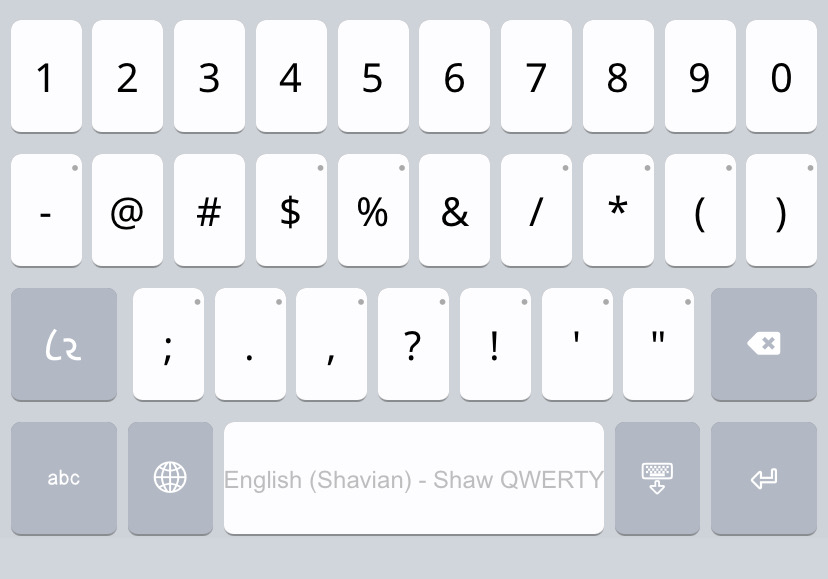
𐑐𐑮𐑧𐑕𐑦𐑙 𐑞 [abc] 𐑒𐑰 𐑢𐑦𐑤 𐑚𐑮𐑦𐑙 𐑳𐑐 𐑞 𐑕𐑑𐑨𐑯𐑛𐑼𐑛 ⸰𐑿𐑕 𐑦𐑙𐑜𐑤𐑦𐑖 QWERTY 𐑤𐑱𐑬𐑑 𐑒𐑰𐑚𐑹𐑛 𐑑 𐑩𐑤𐑬 𐑑𐑲𐑐𐑦𐑙 𐑦𐑯 𐑞 𐑤𐑨𐑑𐑦𐑯 𐑨𐑤𐑓𐑩𐑚𐑧𐑑. 𐑤𐑪𐑙 𐑣𐑴𐑤𐑛 𐑒𐑰𐑟 𐑩𐑤𐑬 𐑞 𐑧𐑯𐑑𐑮𐑦 𐑝 𐑩 𐑕𐑦𐑤𐑧𐑒𐑖𐑩𐑯 𐑝 𐑛𐑲𐑩𐑒𐑮𐑦𐑑𐑦𐑒𐑕, 𐑒𐑪𐑥𐑩𐑯 ·𐑦𐑯𐑑𐑼𐑯𐑨𐑖𐑩𐑯𐑩𐑤 𐑓𐑩𐑯𐑧𐑑𐑦𐑒 𐑨𐑤𐑓𐑩𐑚𐑧𐑑 𐑕𐑦𐑥𐑚𐑩𐑤𐑟 𐑿𐑟𐑛 𐑓 𐑦𐑙𐑜𐑤𐑦𐑖, 𐑨𐑟 𐑢𐑧𐑤 𐑨𐑟 𐑧𐑕𐑐𐑼𐑭𐑯𐑑𐑴 𐑤𐑧𐑑𐑼𐑟 (𐑓 𐑞𐑴𐑟 𐑦𐑯 𐑖𐑱𐑝𐑾𐑯 𐑓 𐑧𐑕𐑐𐑼𐑷𐑯𐑑𐑴, 𐑞 ‹·𐑖𐑨𐑝𐑨 𐑨𐑤𐑓𐑩𐑚𐑧𐑑𐑩›).

Keyboards
For the Shaw JAFL layout for MacOS click here.
Shavian.info has developed a Keyman package of keyboards to allow typing in the Shavian alphabet on Windows, Mac OS, Linux, iOS, and Android. To use the keyboards:
-
Download and install the Keyman app for your OS (under the “Products” tab).
-
Using the Keyman app, add the keyboard for the language “English (Shavian)” called “Shaw Imperial” or “Shaw QWERTY".
-
You can also access predictive text on tablet and smart phone—using the Keyman app download the dictionary for English (Shavian) called “Shaw ReadLex”. This dictionary is derived from the Kingsley Read Lexicon.
For technical assistance in how to install the app and add a keyboard for your OS, please see KeymanHelp.
Shaw Imperial
Desktop and onscreen layouts
The desktop and onscreen layouts are identical, and are based on the Shavian Imperial Good Companion typewriter layout, used by Kingsley Read in the 1960s. Shaw Imperial is named in honour of the Shavian Imperial Good Companion typewriter.

The compound letters (𐑸, 𐑹, 𐑺, 𐑻, 𐑼, 𐑽, & 𐑿), numbers, and a range of symbols, are entered by holding down SHIFT.
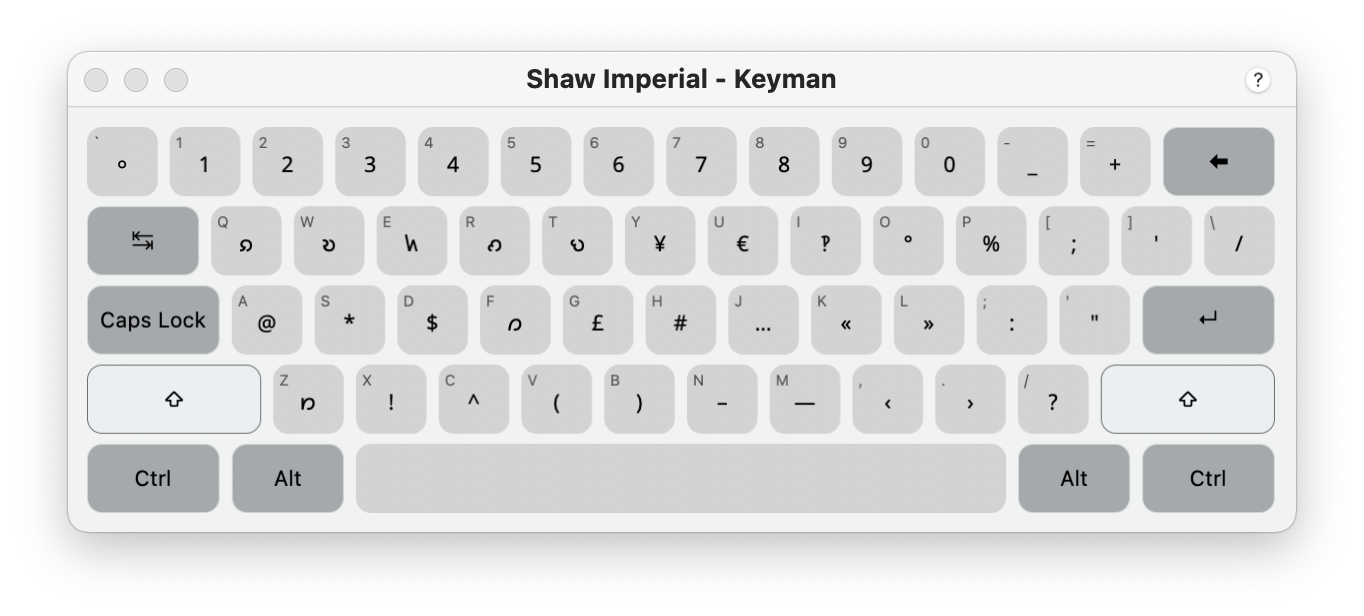
Where possible, symbols have been assigned to a key with a helpful mnemonic:
-
! is assigned to SHIFT+X (think eXclamation mark)
-
@ is assigned to SHIFT+A (think At)
-
# is assigned to SHIFT+H (think Hash)
-
$ is assigned to SHIFT+D (think Dollar)
-
% is assigned to SHIFT+P (think Percent)
-
^ is assigned to SHIFT+C (think Caret)
-
* is assigned to SHIFT+S (think Star)
-
‽ is assigned to SHIFT+I (think Interrobang)
-
¥ is assigned to SHIFT+Y (think Yen)
-
€ is assigned to SHIFT+U (think eUro)
-
£ is assigned to SHIFT+G (think GBP)
Other assignments are based on resemblance in shape, collocation with related symbols, or arbitrary choice where this was unavoidable.
Latin letters, and the standard US English QWERTY keyboard, may be accessed by pressing CAPS LOCK, with capital letters then entered the usual way by holding down SHIFT. To return to Shavian, simply turn off CAPS LOCK.
Phone and tablet layouts
The layouts for phone and tablet are substantially similar to each other, and are based on the desktop layout with some tweaks to avoid the keys becoming too small.
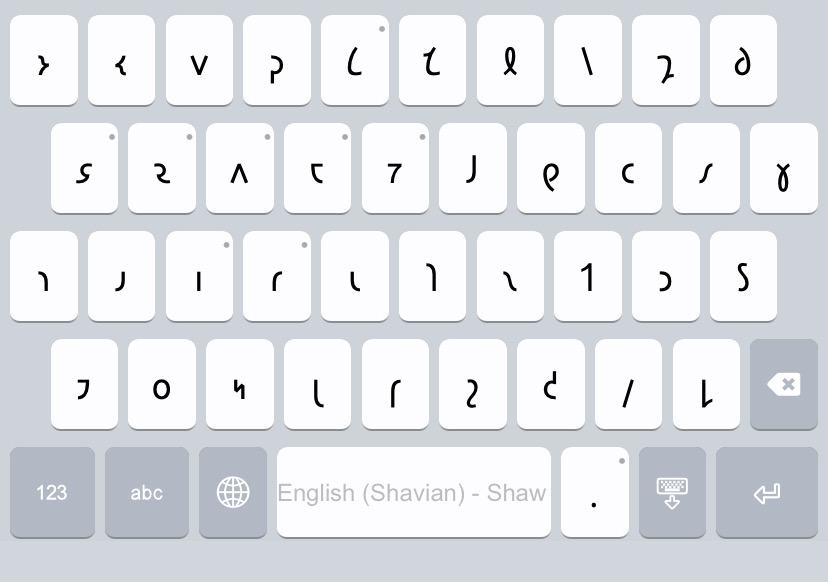
The compound letters (and ·𐑠) may be found by holding down (long hold) one of the keys with the dot in the top right. Holding down:
-
𐑭 will display 𐑸
-
𐑷 will display 𐑹
-
𐑵 will display 𐑿
-
𐑱 will display 𐑺
-
𐑳 will display 𐑻
-
𐑦 will display 𐑾 and 𐑽
-
𐑩 will display 𐑼
-
𐑖 will display 𐑠
Pressing the [123] key will bring up the numbers and a range of symbols, arranged in a similar layout to the standard iOS keyboard:
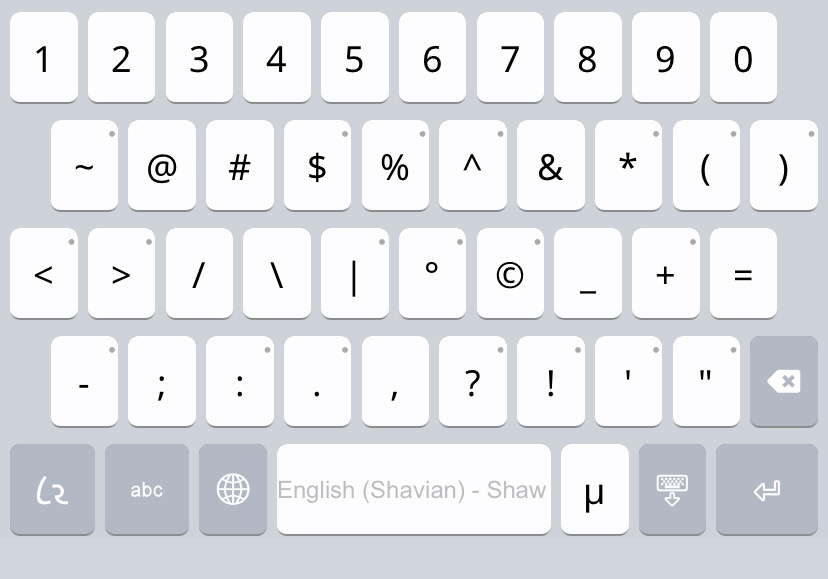
Pressing the [abc] key will bring up a standard US English QWERTY layout keyboard to allow typing in the Latin alphabet. Long hold keys allow the entry of a selection of diacritics, common International Phonetic Alphabet symbols used for English, as well as Esperanto letters (for those interested in Shavian for Esperanto, the Ŝava alfabeto).

Shaw QWERTY
Desktop and onscreen layouts
The desktop and onscreen layouts are identical, and are based on the pre–Unicode ASCII mapping of the Shavian alphabet. Shaw QWERTY is a transitional keyboard for those who prefer the relative familiarity of a QWERTY–like keyboard, with all the compromises that entails.

A number of letters may be found by holding down SHIFT.

Latin letters, and the standard US English QWERTY keyboard, may be accessed by pressing CAPS LOCK, with capital letters then entered the usual way by holding down SHIFT. To return to Shavian, simply turn off CAPS LOCK.
Phone and tablet layouts
The layouts for phone and tablet are substantially similar to each other, and are based on the desktop layout with some tweaks to avoid the keys becoming too small. Unlike the desktop keyboard, additional letters are produced by holding down (long hold) keys.

Pressing the [123] key will bring up the numbers and a range of symbols, arranged in a similar layout to the standard iOS keyboard.
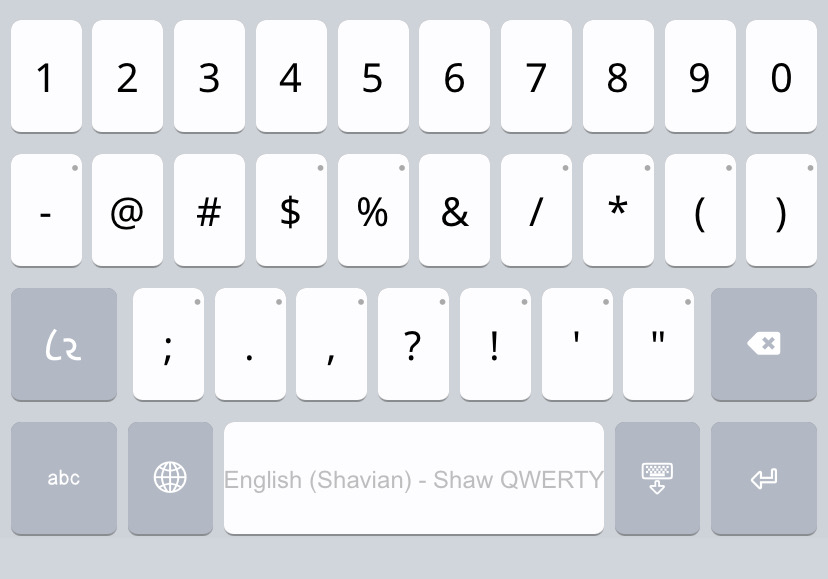
Pressing the [abc] key will bring up a standard US English QWERTY layout keyboard to allow typing in the Latin alphabet. Long hold keys allow the entry of a selection of diacritics, common International Phonetic Alphabet symbols used for English, as well as Esperanto letters (for those interested in Shavian for Esperanto, the Ŝava alfabeto).
